How to delete your Yahoo account
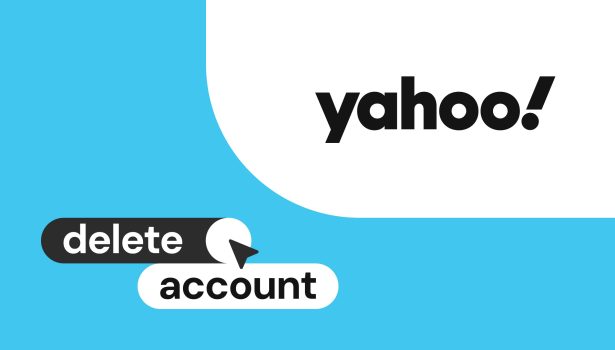
Since Yahoo has been known for its long tail of data breaches lately, it’s hard to recommend anyone keep using it. In both incidents, the exposed data included private information such as names, phone numbers, passwords, dates of birth, and even security questions and answers, both encrypted and unencrypted. Yahoo claimed that the exposed information did not include Yahoo!’s user’s bank account data or any card-related information. Yahoo! also stated that hackers had created a system where they used forged cookies that would let them have access to users’ Yahoo accounts without using a password. The company has invalidated forged cookies and notified the affected people.
At this point, you might be interested in shutting down your Yahoo account and cleaning up your data. Closing down your Yahoo Mail account is more of a security necessity. Luckily, this process is pretty simple. Follow this guide to learn how to permanently remove your Yahoo account.
Yahoo Mail account is a web-based application. It consists of basic mailing features and tools of a webmail client for all Yahoo users. When creating a Yahoo Mail account, you’re giving your consent to analyze the content kept under your account. Meanings, Mail content, and Messenger content.
What you need to know about deleting your Yahoo Mail account:
- Deleting your account means losing access to it. All of your mailing data will be removed. You will no longer be able to use My Yahoo Settings, your Flickr account including photos, metadata, and stats and other services connected to your Yahoo account.
- If you have paid Yahoo subscriptions, make sure to cancel these in order to prevent unexpected charges. It also applies to a Flick Pro membership if you have one.
- Closing down your Yahoo Mail account won’t cancel automated payments tied to your account.
- Once you shut down your Yahoo Mail account, no one will be able to send a message to this email address. Yahoo will immediately send a failure note to anyone trying to reach out to you. Make sure to inform your contact that you no longer will be using your Yahoo email address.
If you’re ready to proceed with your Yahoo Mail account removal:
- Have your password prepared.
- Keep in mind that removing your account is permanent. You will not be able to restore a deleted Yahoo account.
- Make sure you have a different functioning email address for further web communications.
- Before closing down the Yahoo Mail account, download any data you may need in the future.
How to delete your Yahoo account using website
Step 1: Go to Yahoo’s terminating account page
Go to Yahoo’s account termination page, using the Yahoo! Mail account you would like to delete.
Step 2: Log into your Yahoo account
Enter your email address and click on the “Next” button.
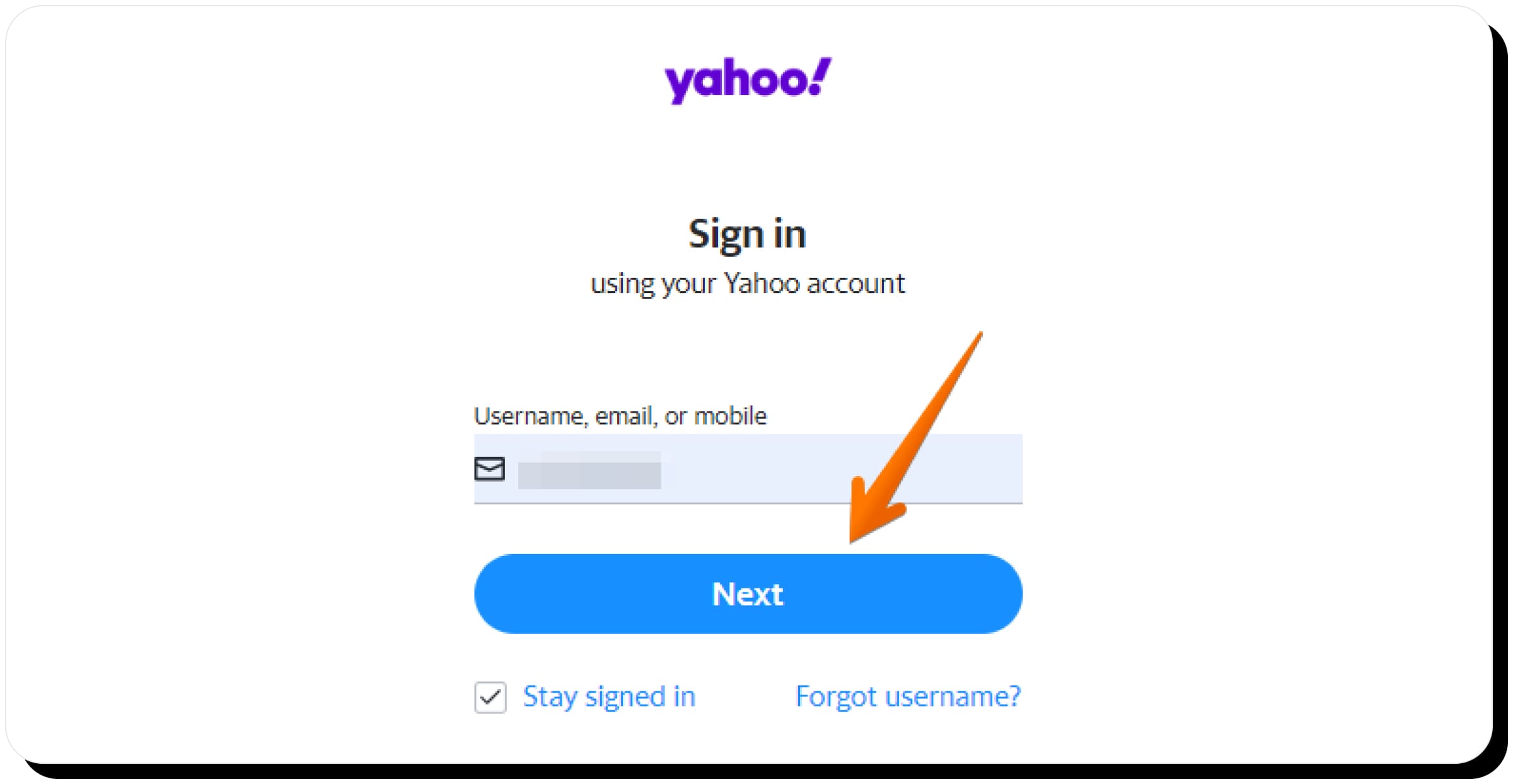
Step 3: Type in your password and click “Next”
Enter your password and click on the “Next” button. In case you use an Account Key set up, you’ll receive a text from Yahoo to your mobile phone to authenticate your account.
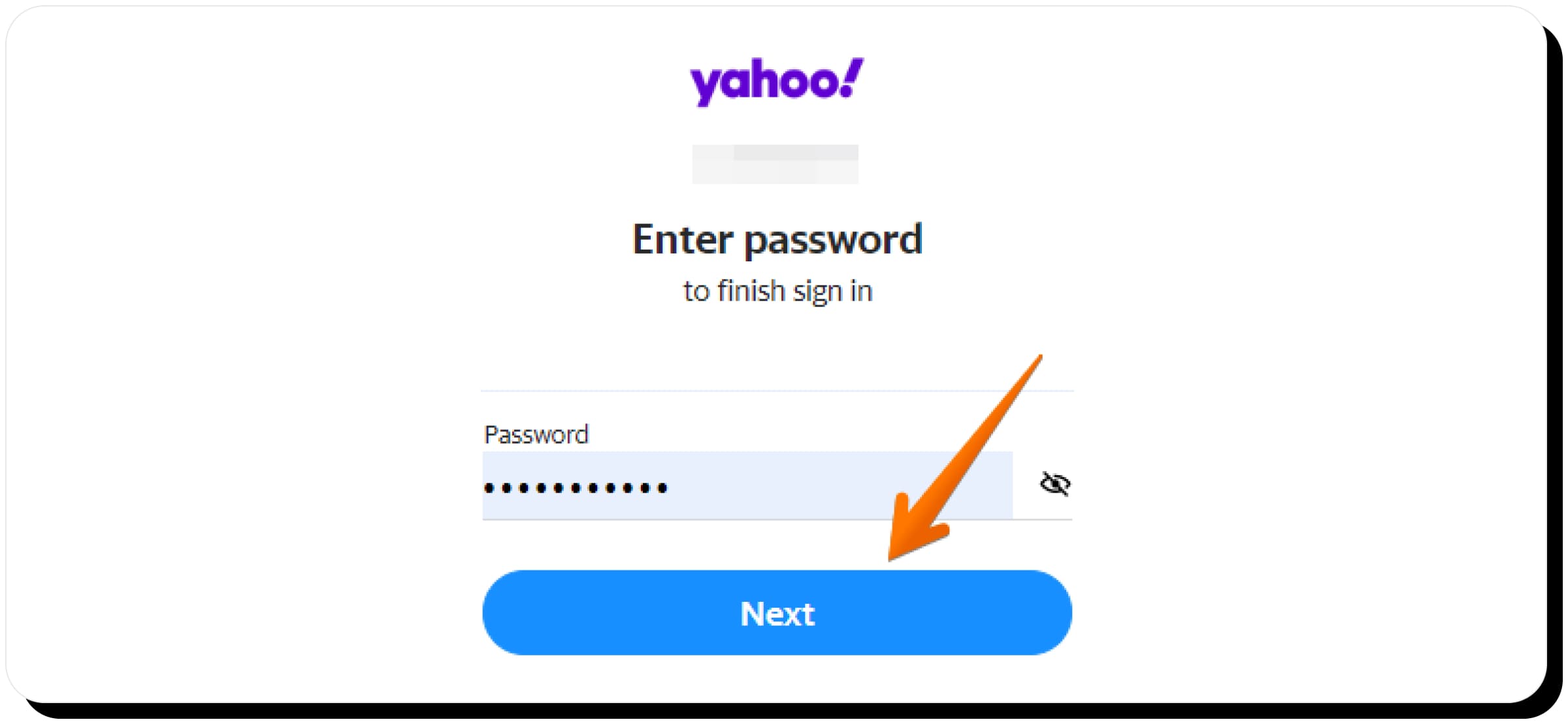
Step 4: Click the “Continue delete my account” button
Read the information on the appearing page about the termination of your Yahoo Mail account. Scroll down the appearing page and click the “Continue delete my account” button.

Step 5: Enter your email address and schedule your account for deletion
Type in your Yahoo email address once more into the field provided. Click “Yes, terminate this account”. You’ll see a message that says “Your account has been deactivated and scheduled for deletion”.
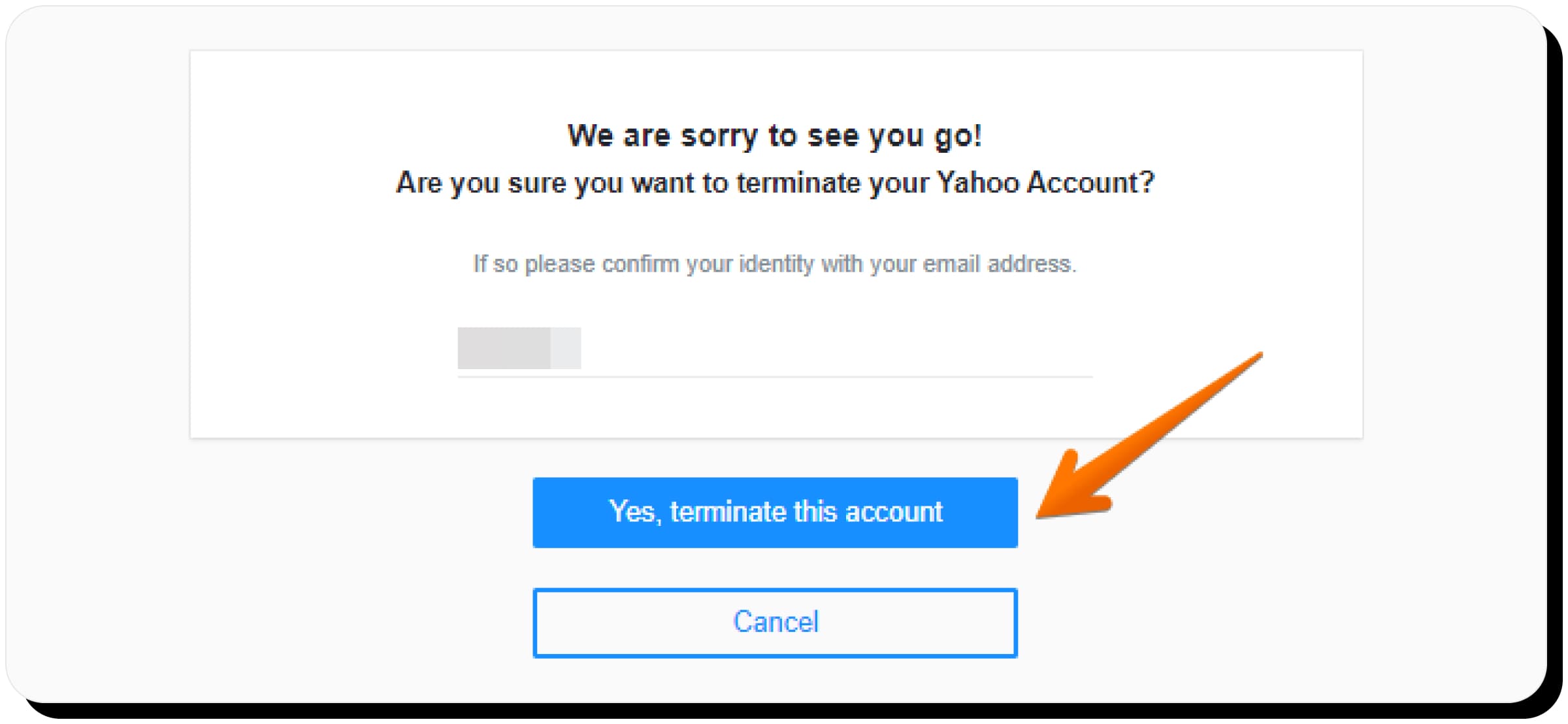
Step 6: Press “Sounds good”
Press on the “Sound good” button and return to the homepage. Congratulations! You have deleted your Yahoo Mail account.
Things to remember:
- Please note that the entire deletion process may take about 40 days. And for certain countries, it may take even longer, up to 180 days to be exact. If you registered your Yahoo Mail account in New Zealand or Australia, the removal process will be completed in 90 days approximately. Taiwanese or Brazilian accounts will be removed within 180 days.
- Now that you’ve terminated your account, any email sent to you at this Yahoo Mail account will be sent back with a delivery failure notice.
- You can also change your mind on deleting your Yahoo Mail account while the removal period is in progress. To reopen the deleted account, you need to reactivate it. Simply log in to your account within the first 40 days (or more for particular countries). You can do it through a regular Yahoo page. Once the account is reactivated, you will be able to send and receive emails to it once again. But you won’t be able to see any emails that have previously been sent to your Yahoo email address while it was shut down.
- Yahoo also informs its users that even after the account is fully removed, some of your data might remain in its records.
- Starting as soon as you close down your Yahoo Mail account, your username and email address will be available for others to use in the future. Meanings, they might get your messages if someone sends them to your old Yahoo Email address.
How to delete your Yahoo account from mobile
Step 1: Open the Yahoo Mail app
Find and open the Yahoo Mail app on your mobile device.
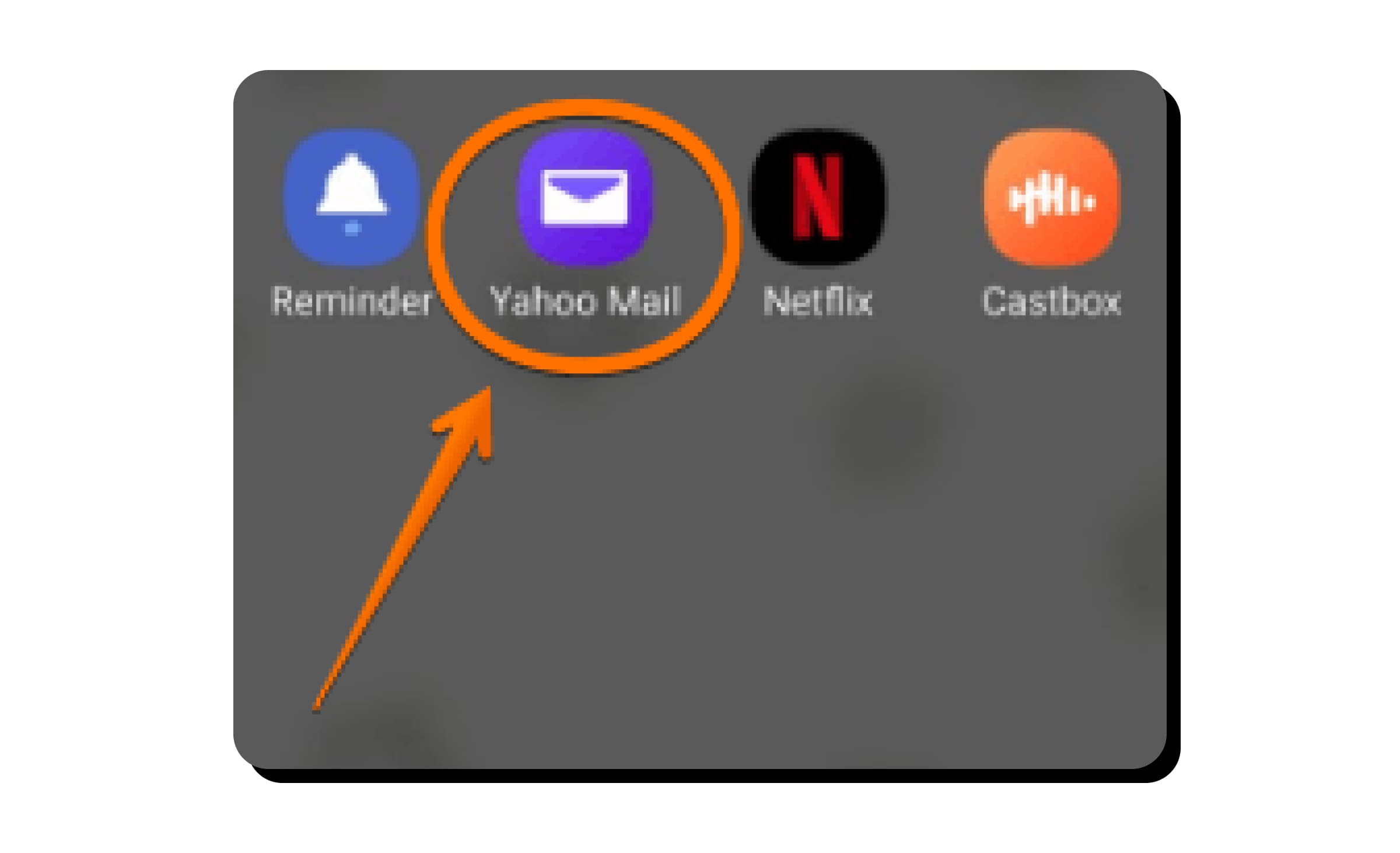
Step 2: Log into your Yahoo Mail account
Enter your email address and click on the “Next” button. Then enter your password and also click on the “Next” button.
Step 3: Click on your account’s icon
Find the icon tied to your Yahoo account in the upper left corner and click on it.
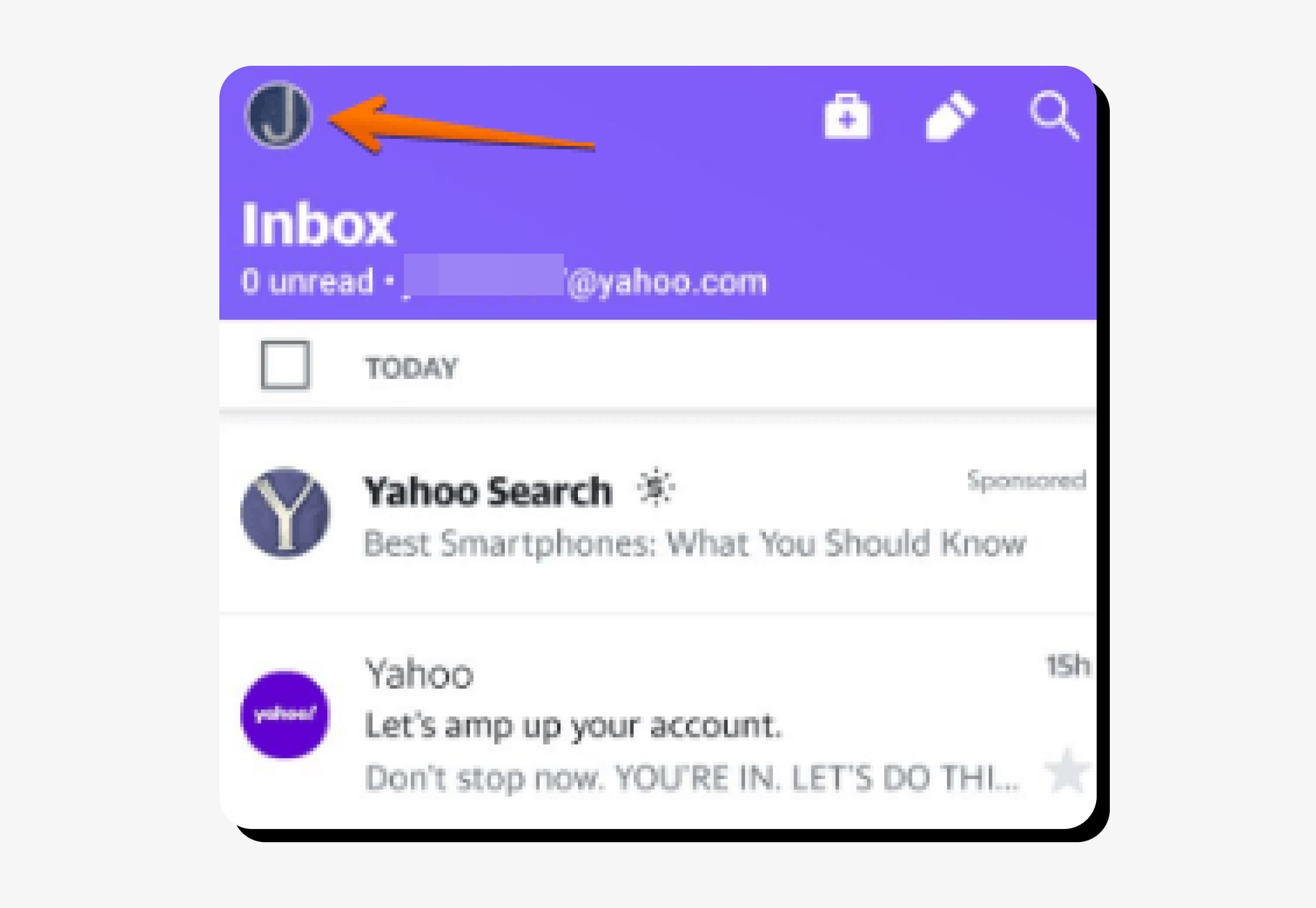
Step 4: Select “Settings”
Find the Settings section in the menu and select it.
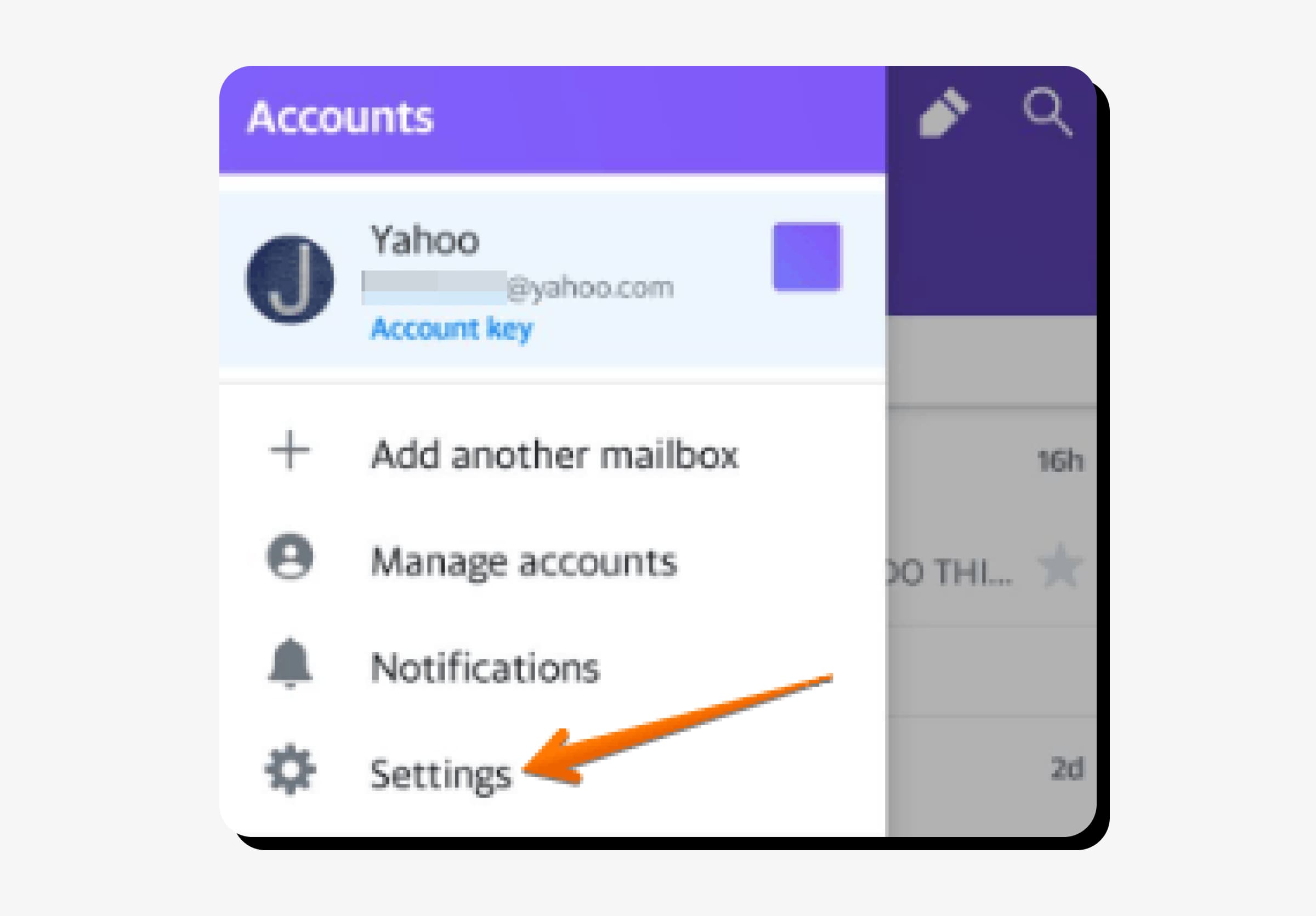
Step 5: Manage your Yahoo account
Find the “ACCOUNTS & SECURITY” section. Select “Manage accounts” to start the removal process.
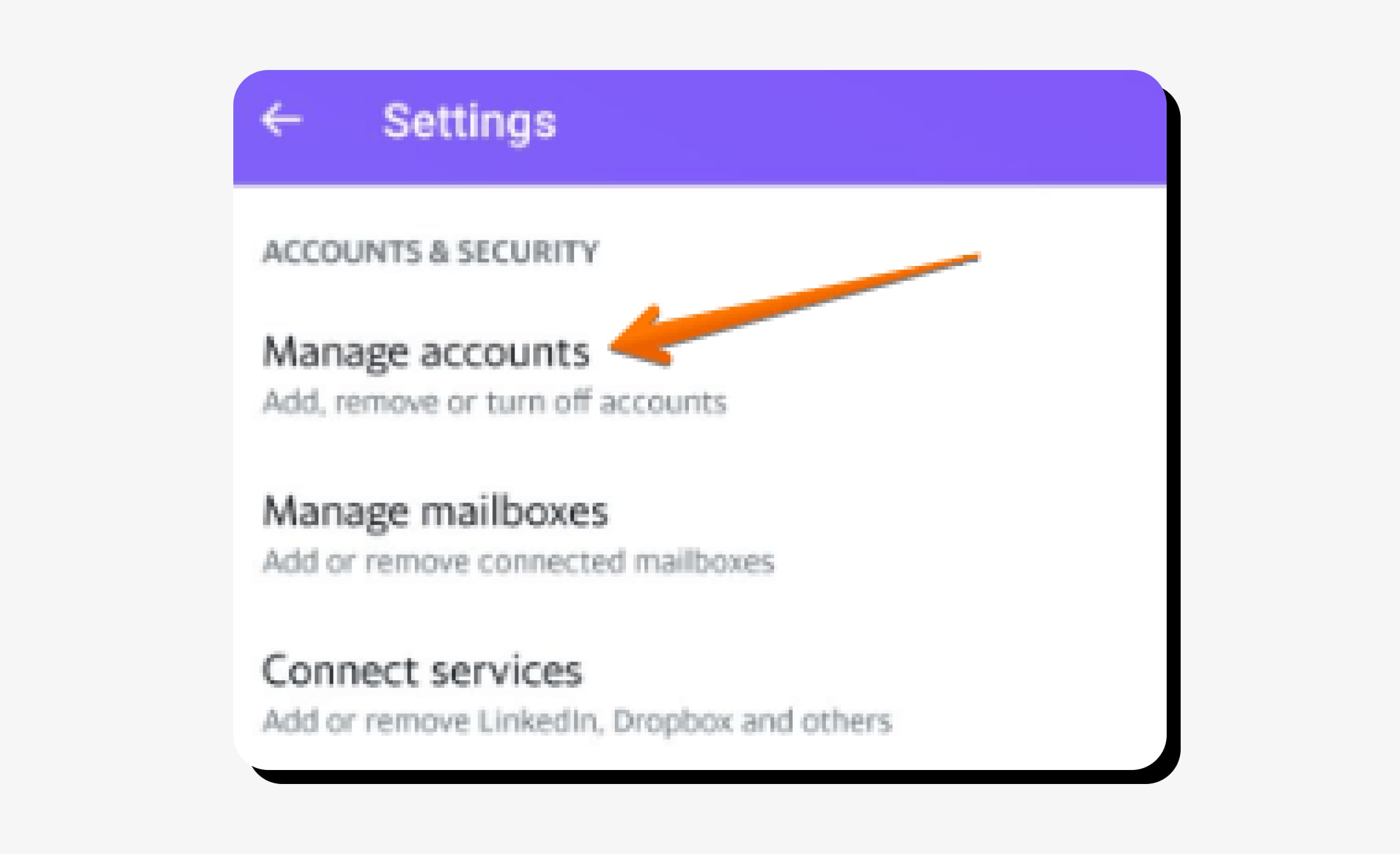
Step 6: Click “Edit” and “Remove”
To remove your Yahoo account click “Edit’ in the upper right corner. Then click “Remove”.
Step 7: Confirm the removal process
Yahoo will ask you for confirmation to remove your account from your device. Click “Remove” once again. Please note that doing so will remove your account from the Yahoo Mail app. It does not delete your entire account from Yahoo. To remove your account permanently, please use the web version of the guide listed above.
View Privacy Policy and Terms of Use.

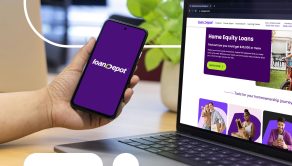


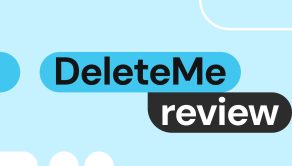
With over 8 years of experience in the field, the Onerep editorial team has deep expertise in data brokers, privacy violations, and fraud prevention. Through extensive research and conversations with customers, we’ve gained key insights into prevalent scams, data protection challenges, and common concerns around data exposure.