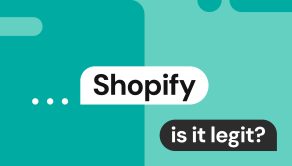How to remove images from Google search results
 Erin Kapczynski
SVP, B2B Marketing at Onerep
Erin Kapczynski
SVP, B2B Marketing at Onerep
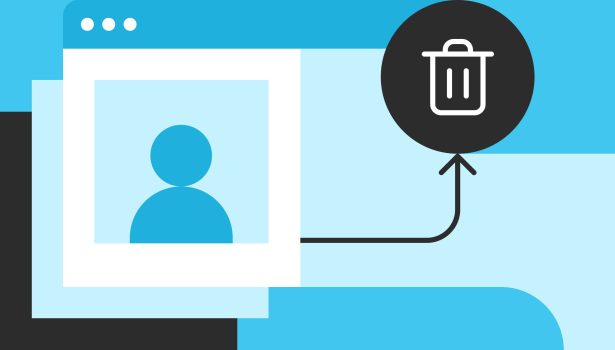
Compromising images in search results can lead to public humiliation, jeopardize job opportunities, put your business at risk, and leave you vulnerable to scams, blackmail, and identity theft. Even finding personal images or copyrighted material shared without your consent can be deeply disturbing. Keep reading to learn how to remove Google images to protect your privacy and online reputation.
How to remove images from Google search
1. Submit a removal request directly to Google
Start by checking if the image violates Google’s content policies. If so, you can contact Google to submit a removal request. The search engine will generally remove images from Google search results if they meet the following criteria:
- Reveal personally identifiable information (PII) or include doxxing content, including images of:
- Government IDs
- Bank account or credit card numbers
- Medical records
- Personal contact info, such as your phone number, email address, or physical address
- Login credentials
- Your signature
- Other sensitive documents
- Are hosted on websites with exploitative removal practices, such as requiring payment for removal
- Are explicit or personal images or involve involuntary fake pornography
- Depict minors (even non-explicit photos, though Google offers specialized support for child sexual abuse content)
- Violate copyrights or trademarks
Google provides multiple tools for removing images that fall under any of the above-mentioned categories:
- Content Removal Tool: Fill out this form to report content violations
- Results About You Tool: Monitor for search results about you, and request removal of any that include your images
- Report search results: Locate an image in Google Images, then click the three vertical dots to reveal a menu. Select “Report this result” and fill out the form
- Legal reasons: You can report images for legal reasons, such as copyright infringement or trademark violations, by filling out a form here
Once you submit your request, Google will review it and notify you once it’s approved or denied. In some cases, the search engine might ask for additional information before you can get the image removed.
Note that removing an image from Google only deletes it from search results, not the original source, but it does make it far less likely anyone will see it.
2. Ask Google to remove outdated images
If the image in question was removed from its original web page or no longer exists, yet still displays in Google search results, you can remove it with the Refresh Outdated Content Tool.
- Visit the tool’s page
- Input the image URL and containing page URL or the Google Image Search results link address
- Click “Submit”
Note that the tool is intended to remove search results from web pages you do not own. If you removed an image from your own website, you can instead ask Google to recrawl or hide the page.
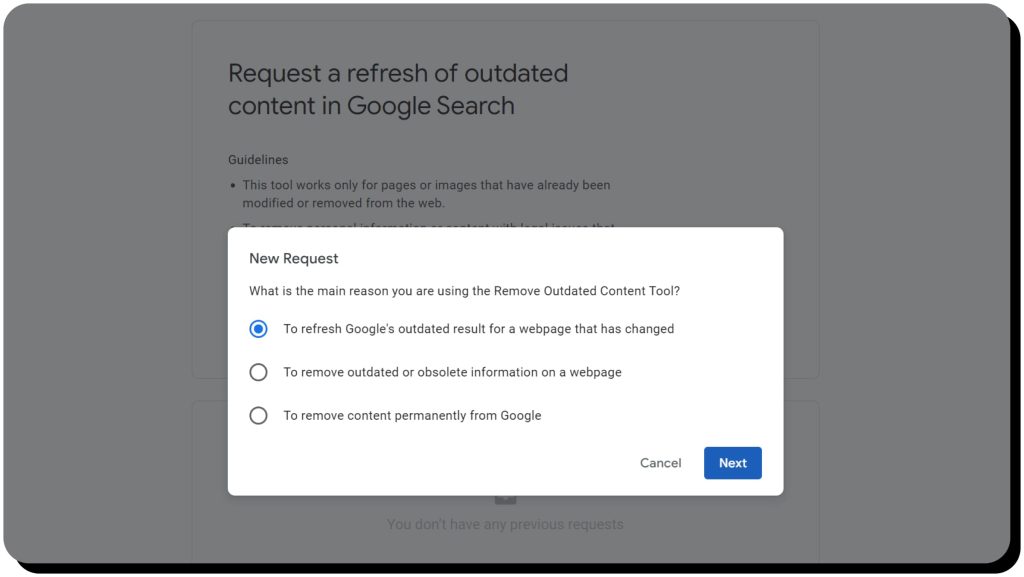
3. Contacting the website owner
You can contact the website owner directly to request that they remove your image. Follow these steps:
- Locate all the websites where the image is published. You can search Google and Google Images for your name, or you can try Google Reverse Image Search or another free reverse image tool such as TinEye
- Visit each website and find a contact email address or page. If you can’t find contact info, try looking on the site’s Terms of Service or Privacy Policy page. You can also see if the owner’s contact information is listed in the WHOIS database. If the owner’s name is redacted for privacy, contact the site’s hosting company to see if they will relay your message
- In most cases, it’s best to start with a positive tone and politely explain why you are requesting image removal
- If there is a legal basis for removal, you can mention it in your original request (keep reading for additional legal options)
If the site owner honors your request, your image will be removed from search results when Google re-indexes the page. If the owner doesn’t respond or refuses to remove the image, explore other options.
4. File a DMCA takedown request
The Digital Millennium Copyright Act (DMCA) protects copyright holders from having their material illegally published and distributed online.
If the image violates your copyright, you can submit a DMCA takedown notice to any site hosting it and directly to Google. Keep in mind that if you took the image yourself, you are the copyright holder.
Georgetown University provides a nice overview of how to submit a DMCA takedown notice, complete with what you need to include in your notice and a free template.
5. Remove yourself from data brokers
Data brokers, aka people-search sites, collect information about you from various sources and sell it to anyone willing to pay. These websites represent major privacy violations, as they can publish your mugshots, social media photos, images from news stories and blogs, and even photos of your properties. The law requires data brokers to remove your information on request, but with hundreds of websites online, it can take hundreds of hours to remove your images from all of them. Even if you do, they’re likely to republish your images later.
Onerep can help. Our service scans 230 data broker sites for your images and automatically submits removal requests. Once each request is submitted, we confirm removal, then continually monitor each site so that if your information is republished, we immediately begin the removal process again.
6. Send a cease and desist letter
Another legal option is to send a cease and desist letter to the website owner, hosting company, and/or Google. This is useful in situations where the image:
- Infringes on a trademark you own
- Falsely portrays you, such as a deepfake or altered image
- Is otherwise illegally published, such as revenge porn
Your letter might threaten legal action if the recipient doesn’t comply. There’s no guarantee they’ll respond, however, so it’s best to consult an attorney to send the letter and ensure it’s taken seriously.
7. Remove your own images
If you posted the image on your own website, blog, or social media account, delete it, then use the Refresh Outdated Content Tool to remove it from Google search results.
Moving forward, you can help keep photos out of search results by:
- Preventing search engines from indexing your social media profiles
- Using the no-index tag on your web page
- Hiding the page in Google Search Console
You should also avoid posting any negative images in the future so if any do show up in search results, they don’t cause reputational damage.
8. Consult a nonprofit organization
Nonprofit organizations might be able to help you remove an explicit or embarrassing image from appearing in Google searches:
- StopNCII.org: A free tool from the Revenge Porn Helpline designed to detect non-consensual intimate images and remove them online
- Take It Down: A free service that helps remove nude and sexually explicit photos that were taken before you were 18 years old
- Cyber Civil Rights Institute: This nonprofit offers guidance for victims of image-based sexual abuse, including how to remove explicit and embarrassing photos online
9. Hire an online reputation management service
An online reputation management company can help you find and remove images from Google Search and other search engines. They’re often employed by corporations and small businesses to foster positive reviews and remove or suppress negative content, but individuals can also use them to protect and promote a positive online reputation – including removing negative images.
10. Obtain a court order
If none of the previous recommendations work and the image is posted illegally – such as with copyright infringement, trademark violations, defamatory deepfakes, and revenge porn – you can pursue legal avenues to obtain a court order. A court order is legally binding, so the website owner must comply with the removal of the image request or face consequences such as hefty fines or even having their site shut down.
Lawsuits can be expensive and time-consuming, so you might consider one as a last resort. However, if you win, you can also seek monetary damages. Consult a qualified attorney if you wish to pursue a court order.
Why care about your Internet images?
Internet images represent significant privacy threats, so you should care about removing them to protect yourself against exploitation, scams, blackmail, online harassment, cyberbullying, identity theft, and even real-life violence.
Damage to your public image
Some photos are obvious candidates for removal from Google searches because they could damage your public image. Examples include:
- Explicit or embarrassing images – such as sexual content – you don’t want friends, family members, colleagues, or the public to see
- An unflattering image – such as a picture of you blacked out at a party – that you don’t want potential employers, college admissions offices, or prospective dates to see
- Photos that reveal personal information, such as your sensitive medical records, Social Security number, or home address
In addition, bad actors can alter an online image to create harmful content that depicts you in a negative light. The FBI has issued a public service announcement warning about criminals who use deepfakes for online harassment and sextortion scams, and numerous people have had their legitimate photos used in catfishing schemes (when someone uses your picture to create a fake identity, typically for online dating).
Metadata/ EXIF data
Digital images contain metadata and EXIF data (Exchangeable Image File Format), little files that list details about each image. Anyone can view those details with an EXIF reader.
EXIF data contains information such as the type of device used, exposure level, and resolution – but also includes the date and time the picture was taken as well as GPS coordinates. Scammers and criminals can use this data to piece together information about where you live, where you work, and places you frequent, as well as what times you’re usually there.
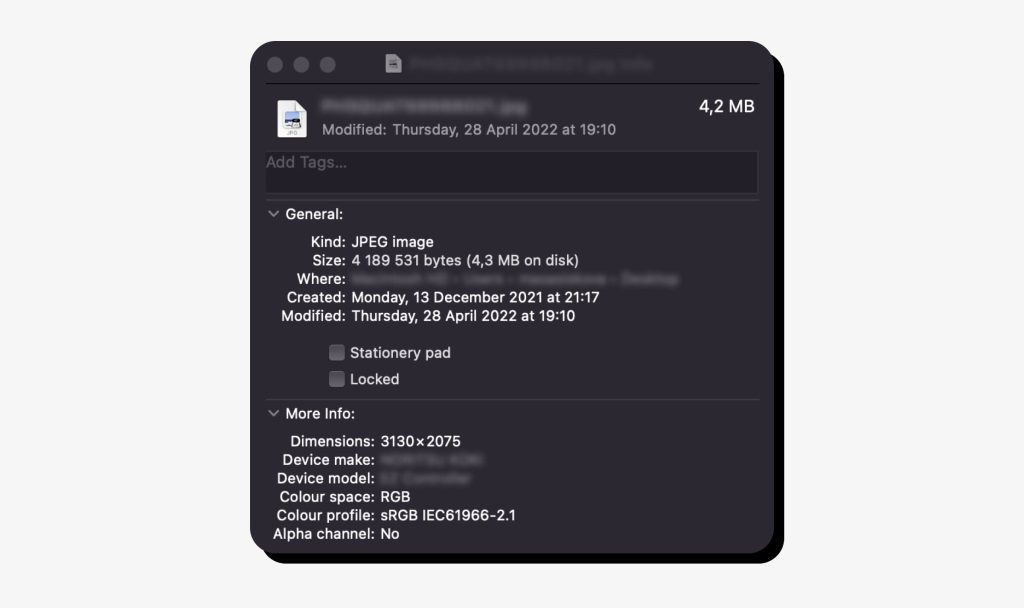
Contextual data
Contextual data refers to the clues someone can glean about you by studying your images. For example, a single selfie could reveal:
- Where you work or go to school (based on what you’re wearing and background details)
- Places you frequent
- Hobbies, clubs, or sports you’re involved in
- Who your friends and family members are
Someone could combine these details with EXIF data to figure out where you go and when you’re there, making it easy to stalk you in real life. Or they can piece together information for social engineering and phishing scams.
Other images might reveal details that make it easy for criminals to steal your identity. For example, an image of your signature could be used to falsely sign documents in your name, and a picture of your driver’s license or credit card could give scammers everything they need to impersonate you, make purchases in your name, or access your bank account. These scenarios illustrate why you should avoid posting photos that reveal contextual data and the importance of removing images before scammers find them.
Intellectual property
If you own a business or you’re a writer, artist, or musician, you likely have intellectual property that’s copyrighted or trademarked. It’s important to protect images of your intellectual property to maintain your brand reputation and keep trade secrets from falling into competitors’ hands.
Why images may still appear in search
Images might still appear in search even after you’ve taken steps to remove them. Potential reasons include:
- You’re seeing a cached version: Google caches each page it indexes so it can quickly display search results in case the original version is temporarily unavailable. Your image should disappear from search results once Google indexes the page and its server updates, which will create a new cached version
- You need to clear your browser cache: Similarly, your browser might cache the Google search results page. Clear your browser’s cache to see if that fixes the problem
Removal doesn’t eliminate past appearances and links: When you remove an image from Google search, you’re removing that one specific instance – you’re not removing any past appearances or links to the image hosted elsewhere. You might need to submit multiple removal requests and/or remove the image at the source to completely delete images from Google
FAQ
How long does it take for Google to remove images?
Google doesn’t state a specific timeline for image removal, though many requests are processed in around 24 hours. Others could take a few weeks or months. If the image was deleted from its original source, you might be able to speed the process with Google’s tool to remove outdated content.
What can I do if Google won’t remove my image?
Try contacting the website owner. If you get the image removed from the original source, it will eventually disappear from Google. If you have a legal basis for removal, consider contacting an attorney for assistance with removing images from Google.
What is the right to be forgotten?
The right to have your personal information removed from websites and search results under certain conditions, such as if it's no longer necessary for the purpose it was collected for or if it was unlawfully collected. The right to be forgotten is part of the EU's General Data Protection Regulation (GDPR) and does not apply in the U.S.
How can I get photos removed from websites I don’t own?
Options include contacting the website owner, filing a DMCA takedown request, sending a cease and desist letter, removing yourself from data brokers, obtaining a court order, and hiring an online reputation management company. If the image is explicit, you can also work with a nonprofit organization that assists with image removal from third-party sites.
How can I remove an image from Google Drive?
Locate and select the image in Google Drive, then choose “Move to Trash.” Open the Trash folder, select the image, then choose “Delete forever” and confirm.
How do I remove an image from Google Photos?
Log in to Google Photos on your computer or open the app on your mobile device. Select the picture and click/tap "Delete." Next, browse to the Trash folder, select the photo, and click/tap "Delete permanently > Delete."
 Erin Kapczynski
SVP, B2B Marketing at Onerep
Erin Kapczynski
SVP, B2B Marketing at Onerep